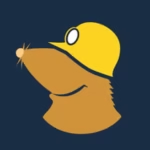🛡 Microsoft Safety Scanner Free Download for Windows – Scan & Remove Malware Instantly
When your computer faces hidden threats like viruses, spyware, malware, or ransomware, you need a reliable tool like Microsoft Safety Scanner 1.433.165.0. This standalone application helps you scan, detect, and remove anything harmful without needing full installation. It works on Windows systems, offering an on-demand solution that doesn’t interfere with your existing antivirus software. Since it doesn’t run in real-time, it acts as a supplementary layer to catch any missed threat. You just download, run, and let it take over—no complex setup required. Its wizard-based interface makes it easy to configure and choose between a quick, full, or manual scan, depending on your specific concern.
One of the best things about this security tool is its flexibility. You can carry it around as a portable option, use it anytime, and stay protected without changing your main antivirus. It’s designed to perform a complete check and give you detailed results so you stay in full control. The application is updated regularly to recognize the latest threats, but keep in mind, its protection expires after 10 days—so using a fresh copy each time is part of the strategy. That’s what makes it a handy, reliable option for anyone looking for ongoing safety and peace of mind while dealing with malicious content on their system.
Automatic Scans
Microsoft Safety Scanner is a portable security tool developed by Microsoft that helps you scan your Windows PC for viruses, malware, spyware, and other unwanted software. It runs on demand and is updated frequently to ensure the latest threats are detected and removed. Unlike other antivirus tools, Microsoft Safety Scanner doesn’t require installation — just download and run the executable file to perform a comprehensive system scan.
This lightweight utility is ideal for situations where your existing antivirus fails or when you’re dealing with a stubborn infection. Since it’s powered by Microsoft’s robust malware database and scanning engine, it ensures reliable results without taking up system resources. If you need an extra layer of protection or a quick checkup, Microsoft Safety Scanner is a smart addition to your cybersecurity toolkit.
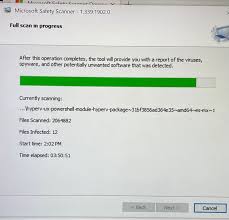
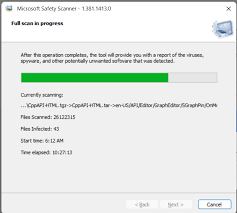
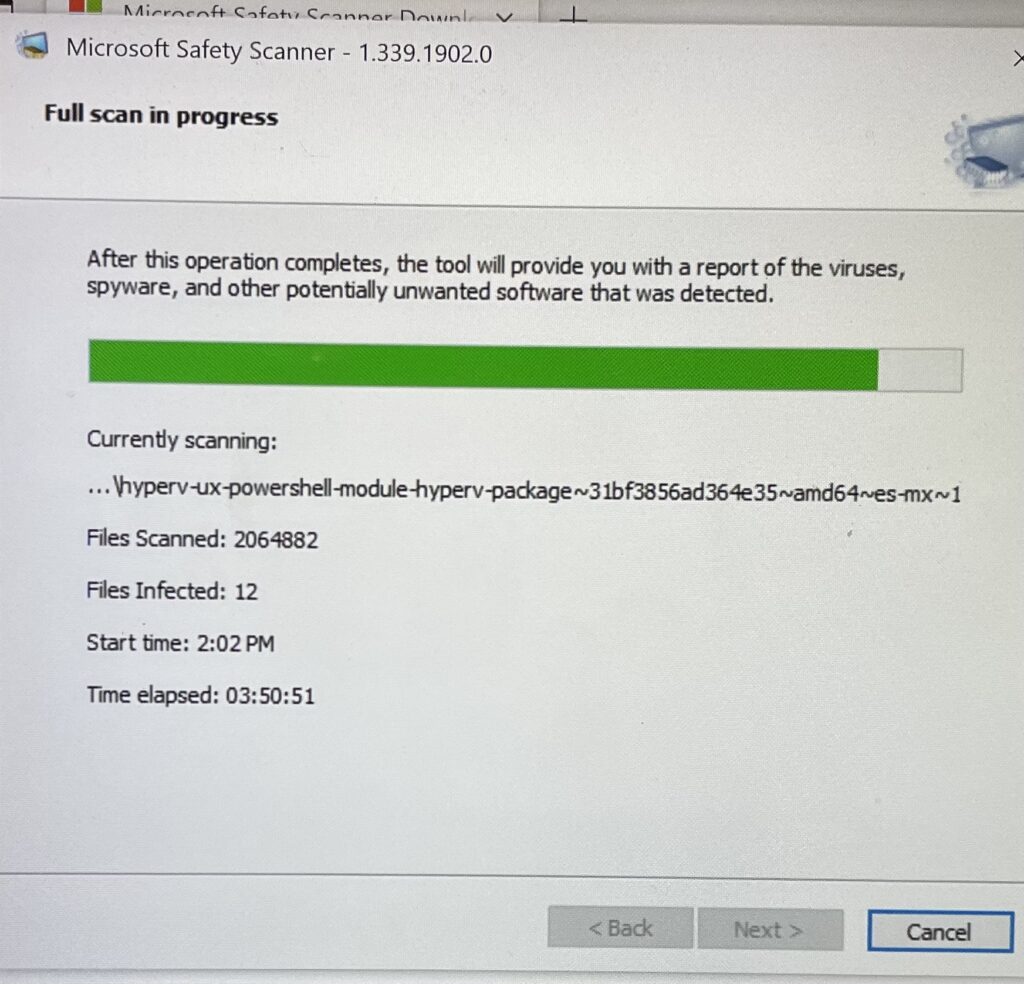
🔑 Features and Highlights
🦠 On-Demand Scanning – Quickly scan for malware, viruses, and rootkits without installation
🧳 Portable Utility – Runs directly from the EXE file without installing anything
🛡 Real-Time Threat Removal – Actively detects and removes known infections immediately
🔄 Frequent Updates – Microsoft updates the tool every 10 days with the latest threat definitions
🖥 Full, Quick & Custom Scans – Choose the level of depth depending on your needs
⚙️ Compatibility with Existing Antivirus – Works alongside your main antivirus tool
🚫 Zero Resource Drain – Lightweight tool, perfect for emergency scans
📥 How to Install Microsoft Safety Scanner on Windows
- Visit the website for Microsoft Safety Scanner.
- Choose the correct version for your system (32-bit or 64-bit).
- Download the EXE file.
- Run the executable and select your scan type (quick, full, or custom).
- Let it complete the scan and review the results.
👉 Download NoMachine Free Download – Free
💡 Why Use Microsoft Safety Scanner?
- Doesn’t require installation — great for emergency use
- Powered by Microsoft’s own threat detection engine
- Updated regularly with the latest virus definitions
- Works as a second-opinion scanner alongside your main antivirus
- Can be run from a USB flash drive for maximum flexibility
🖥 System Requirements
- OS: Windows 7, 8, 10, 11 (32/64-bit)
- Processor: 1 GHz or faster
- RAM: 512 MB or more
- Disk Space: ~300 MB
- Internet: Required to download latest version
🧠 Power Tips
- Always download the latest version before each scan — it expires after 10 days
- Run a full scan if you suspect deep-rooted malware
- Use in Safe Mode for better results when facing stubborn infections
- Use alongside Windows Defender for layered protection
- Save logs for later review if the scan detects multiple threats