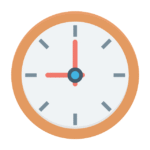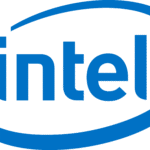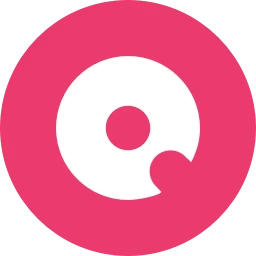
💽 SpaceObServer Free Download for Windows – Professional Disk Space Monitoring & Reporting Tool
When managing disk space becomes a hassle, SpaceObServer gives you the control you need. This powerful application helps you keep track of your storage by performing regular scans of your computer, local or network drives, and even Exchange mailboxes. It runs as a background service, so you can schedule it to scan hourly, daily, weekly, or monthly. The easy-to-use interface looks similar to Windows Explorer, letting you browse through files by type, size, or folder. You can even connect to Linux or Unix systems through SSH for remote scanning.
With support for SQL database storage and built on the .NET framework, SpaceObServer generates detailed reports in tabular, bar, pie, line, tree, and even 3D charts. These help you view and understand your data visually. If you’re someone who likes to plan ahead, you can use its forecast and development features to see future usage patterns. The tool also includes tree maps, archive support, and multiple filters to manage storage more efficiently. All results can be accessed through a web browser, making it perfect for teams and IT professionals looking to improve storage planning and usage. Try MPEG Streamclip for free.. !!!
Start Scanning Your Disk and Get Reports
SpaceObServer is a powerful disk space management tool tailored for professionals and IT administrators who need detailed storage usage insights. It scans your local or network drives and stores data in a database for long-term monitoring and historical comparison. Designed to handle millions of files and large-scale systems, SpaceObServer offers real-time storage usage reports with advanced filtering, visualization, and automation.
With its hierarchical directory size view and customizable charts, it’s ideal for detecting storage hogs, managing backups, cleaning up obsolete data, or planning future storage requirements. Whether you’re a system administrator or a large organization with multiple storage servers, SpaceObServer simplifies disk management by providing clarity and control. You can also try W10Privacy
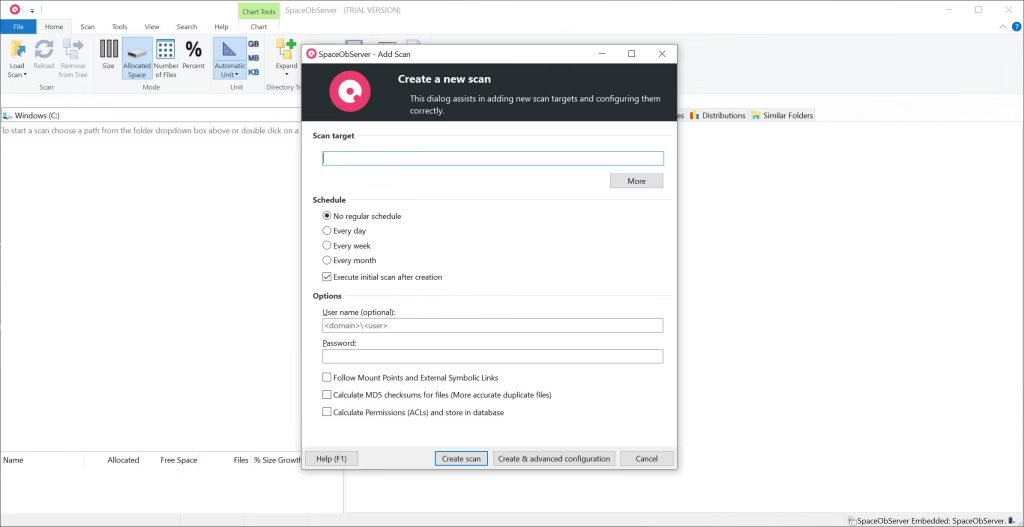
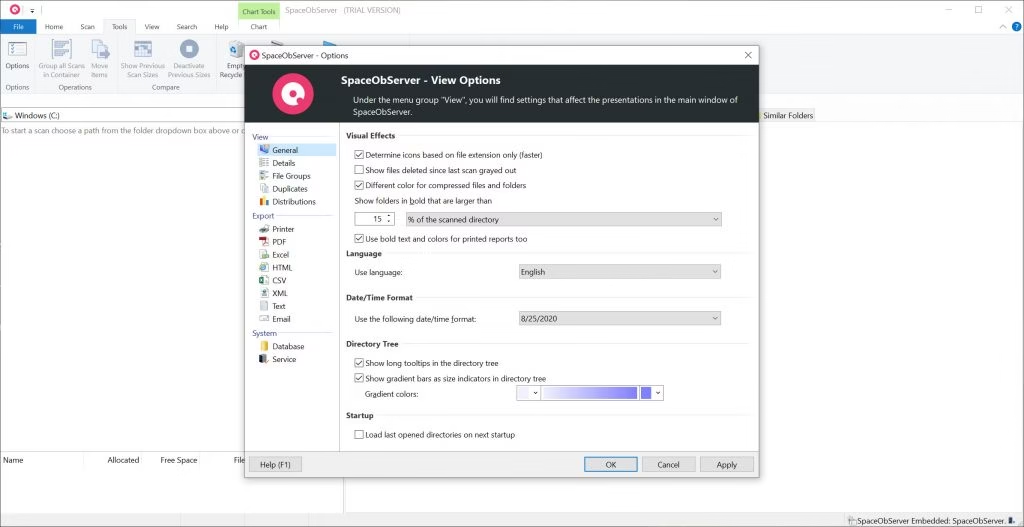
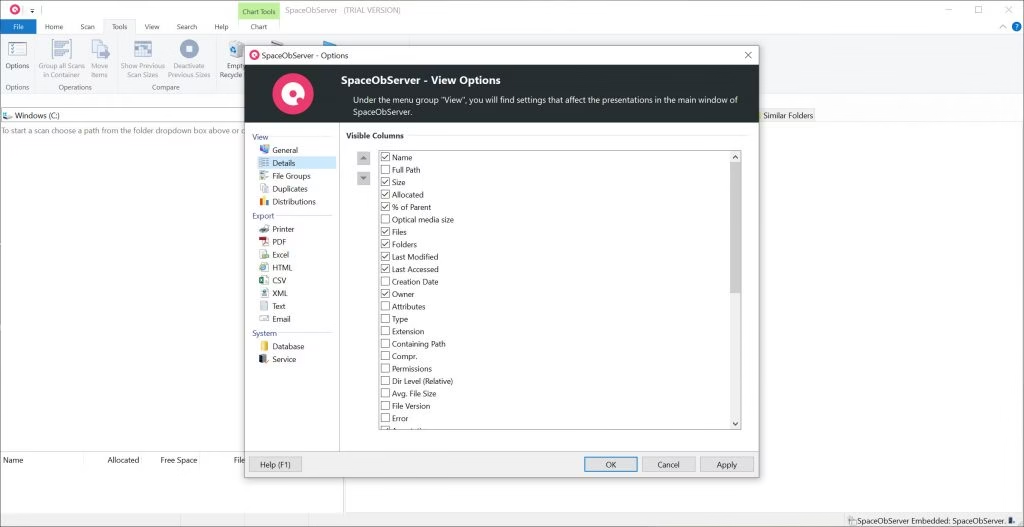
🚀 Features and Highlights
📊 Database-Based Scanning – Stores scan results in SQL databases (MS SQL, PostgreSQL, etc.) for fast access and historical tracking.
🗃 Hierarchical Directory Structure – Visualize folders and subfolders sorted by size to locate storage-intensive areas.
📈 Trend Analysis – Compare historical scan data to detect storage growth patterns.
📁 File Type Statistics – Categorize files by type and size to understand what consumes your space (e.g., videos, documents, images).
🖥 Remote Scan Support – Monitor storage from remote computers and servers without local installation.
🧰 Scheduled Scans – Automate scans during off-hours to avoid interrupting business operations.
📎 File Duplicate Finder – Locate and remove duplicate files to reclaim disk space.
📤 Export and Report – Create detailed HTML, PDF, Excel, or CSV reports for sharing and documentation.
📥 How to Install SpaceObServer on Windows
- Click the download link below.
- Run the setup file and follow the installation prompts.
- Choose your database configuration (local or remote).
- Launch the application and start scanning your drives.
👉 [Download VUPlayer Free Download for Windows – Free Trial]
💡 Why Use SpaceObServer?
- Handles millions of files with ease
- Saves scan results for long-term analysis
- Offers visual charts and graphs for better clarity
- Helps manage enterprise-level storage systems
- Supports command-line and automation for IT pros
- Detects duplicate files and old data for cleanup
- Improves planning for storage upgrades
🖥 System Requirements
- OS: Windows 10, 11 (32/64-bit), Windows Server 2012 or later
- Processor: 1 GHz or faster
- RAM: Minimum 2 GB (4 GB recommended)
- Disk Space: 200 MB for installation
- Database: MS SQL Server, PostgreSQL, or embedded SQLite
🧠 Power Tips
- Use the Top 100 Files view to instantly find large unused files.
- Schedule weekly scans to monitor storage changes automatically.
- Export scan results to Excel for external reporting.
- Set alerts for folders exceeding storage thresholds.