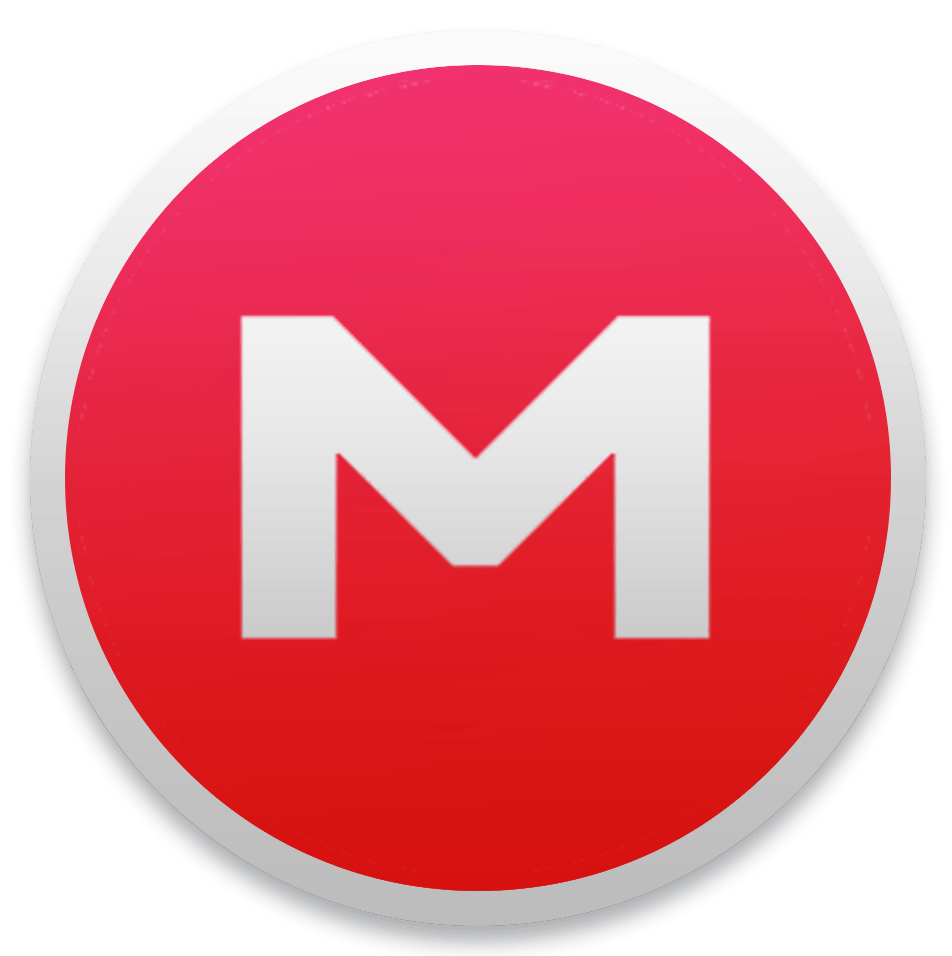
☁️ MEGAsync Free Download for Windows – Secure Cloud Sync & Backup Client
When using MegaSync free download, you experience the power of a cloud-based synchronization tool built for your Windows computer. This program comes with a clean interface that lets you customize, optimize, and easily sync your files across any device. Whether you’re working across multiple platforms or trying to track changes, you’ll find it effortless to collaborate with your team and manage critical data in real-time. Once you download the Installer, you’ll create your account and sign up for Mega’s cloud service to run the tool smoothly on your system.
Enhance your team’s workflow
As you install this desktop app, you can choose which storage options to use—either sync all from the web or select specific files. Want to exclude a file? Just do a simple right-clicking and choose upload to MEGA. Working on a video project? You can sync only mp4 clips to the editor using the selective sync feature—filter by content, file type, folder, or directory. Share folders with other users with their permission, transfer files easily, and manage contacts, share history, or start chat conversations using real-time encryption. Use MEGAbird if you need to send large files through Mozilla Thunderbird. You’ll stay connected across all computers, devices, web, or PC, and have all your photos and videos synced without hassle.
Collaborate and share
Even if you’re facing hardware failure or negligence, you can restore deleted files from trash thanks to versioning and backups. For security, there’s client-side encryption, TLS, and two-factor authentication—plus the benefit of public source code and compliance with Article 45 of the General Data Protection Regulation in Europe. Share content using zero-knowledge links with a key, set expiry dates, and protect your privacy. Even with the free 50 gigabytes, you get a great incentive. Upgrade to MegaSync Pro for 200 gigabytes or a terabyte of data. Whether you prefer Google Drive, Microsoft One Drive, Dropbox, or iCloud, you’ll appreciate the speed, clean version, and how it boosts your productivity without depending on an IT team or costly file server maintenance. Easily synchronize, copy, and manage folders, and use the settings to pause and continue syncing at any time.
🔑 Features and Highlights
- 🚀 Secure Cloud Sync – Automatic two-way syncing between Windows folder and MEGA cloud
- 🔐 End-to-End Encryption – Files encrypted locally before transfer, safeguarding privacy
- 📂 Selective Sync Options – Choose folders or file types to sync to reduce resource use
- ⏱ Pause & Resume Support – Robust upload/download even with network interruptions
- ⚡ High-Speed Transfers – Optimized for fast, parallel file uploads
- 🔄 Bandwidth Limit Controls – Set upload/download rate caps to avoid slowdowns
- 🧰 Cross-Platform Compatibility – Works on Windows, macOS, Linux, Android, iOS
- 🧭 Shared Files & Folders Access – View and sync shared MEGA links or folders
📥 How to Install MEGAsync Free Download on Windows
- Click the download link below to grab the official installer.
- Run the
.exefile and follow the installation wizard. - Launch MEGAsync and sign in or create a free MEGA account.
- Select local folders to sync with cloud storage.
- Your files are now mirrored securely to your MEGA cloud.
👉 Download uTorrent 3.6.0 for Windows – Free
💡 Why Use MEGAsync?
MEGAsync simplifies cloud backup and syncing with a focus on security and ease of use:
- Perfect for automated backup, file sharing, or remote access
- Ensures privacy with zero-knowledge encryption
- Syncs files efficiently with smart bandwidth controls
- Compatible with multiple platforms for universal access
- Free tier available (larger plans unlock more storage)
🖥 System Requirements
- OS: Windows 7, 8, 10, 11 (32/64-bit)
- Processor: Dual-core or better
- RAM: 1 GB minimum
- Storage: Minimal disk space for application; cloud storage subscription needed
- Internet: Broadband connection recommended for syncing
- Permissions: Admin rights for installation
🧠 Power Tips
- ✅ Select only essential folders via Selective Sync to avoid syncing entire drives
- 📡 Enable Resume Interrupted Transfers in settings for reliability
- 🕒 Limit bandwidth under the Network tab to avoid connection hog during work
- 🚫 Avoid syncing temporary OS or program files to reduce clutter
- 📁 Use shared folders to collaborate or access work files securely across devices


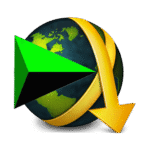
1 thought on “MEGAsync Free Download”
Pingback: Gta 5 Download For Pc Windows 7,10,11 Free