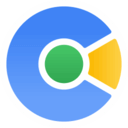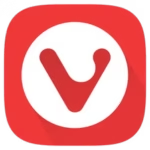🧘 Zen Browser Free Download for Windows – Smooth, Minimal, and Private Browsing
Zen Browser is a modern, lightweight web browser built for speed, simplicity, and privacy. Whether you’re tired of cluttered browsers or looking for a distraction-free experience, Zen gives you a peaceful and focused environment to explore the web. With vertical tabs, split-screen browsing, and built-in privacy tools, Zen stands out as a smart choice for both casual users and professionals.
🔑 Key Features of Zen Browser
- ✅ Minimalist Interface – Clean design with no unnecessary buttons or distractions
- 🚫 Ad-Free Experience – Built-in ad blocker removes pop-ups and trackers
- 🧩 Vertical Tabs & Workspaces – Organize your browsing more efficiently
- 🔐 Privacy-First Architecture – No telemetry or tracking, your data stays yours
- 🪄 Custom Themes – Personalize your browser using Zen’s flexible theme engine
- 🧭 Split View Mode – Work with two tabs side-by-side in a single window
- 🧠 Focus Mode – Hide all UI elements for an immersive reading experience
- ⚡ Optimized for Speed – Lightweight engine ensures fast page loading and low memory usage
📥 How to Download and Install Zen Browser
- Click the download button provided below.
- Open the setup file and follow the on-screen instructions.
- Launch Zen Browser and begin a clean, secure browsing journey.
👉 Download Google Chrome for Windows – Free
💡 Why Use Zen Browser?
Zen Browser is perfect for users who:
- Prefer clutter-free browsing
- Want a secure experience without data being tracked
- Need split-view multitasking for research or comparison
- Enjoy custom themes to match their mood or workflow
- Value performance over plugins
Whether you’re a student, blogger, developer, or just someone tired of noisy browsers, Zen offers a calm, modern, and high-performance alternative.
🖥 System Requirements
- OS: Windows 10 or Windows 11 (64-bit)
- RAM: Minimum 2 GB
- Disk Space: At least 200 MB
- Internet: Required for updates and browsing
🧠 Pro Tips
- Press
Ctrl + Shift + Vto enter split-screen mode - Use Workspaces to keep personal and work tabs separate
- Access the Zen Mods panel to change themes and UI behavior